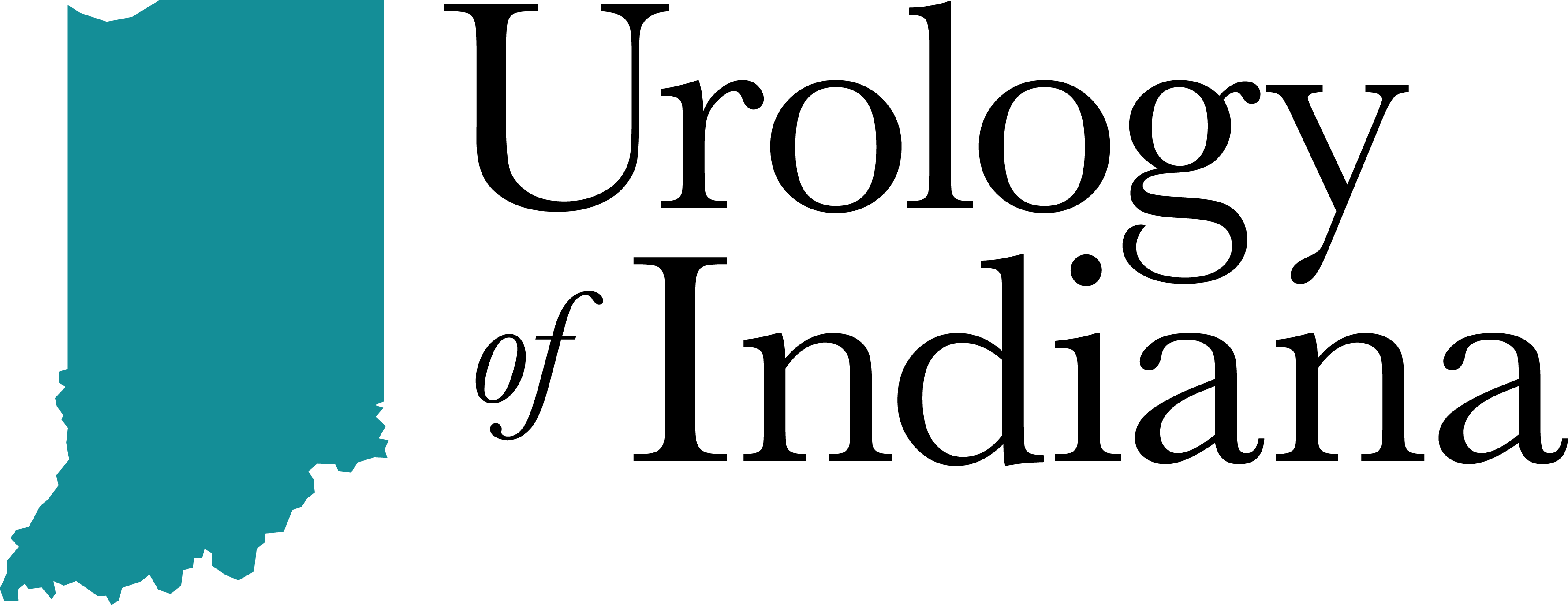Set Up Patient Portal
Welcome to Urology of Indiana’s Patient Help Center
Our patient portal, MyMedicalLocker, enables you to perform multiple functions related to your Urology of Indiana patient account including pre-appointment check-in, view/download/print your patient health records, send a secure message to one of our nurses and request a refill for your prescriptions.
If you do not currently have a patient portal profile, you must contact us at 317-807-1242 to speak with a Urology of Indiana team member to set this up.
If you already have a MyMedicalLocker profile and login, you can begin your pre-appointment check-in by visiting this link.
To message a nurse or request a prescription refill, you can log in to your MyMedicalLocker profile here.
Set Up Your MyMedicalLocker Profile
Following are instructions to get setup with MyMedicalLocker that will enable you to complete your check-in forms.
Step 1:
You should receive an email or text message (this is what you gave the Urology of Indiana staff member when setting up to receive the link) that contains the following link along with their connection key.
Follow the link:
https://www.mymedicallocker.com/mml/setup.html?p=createAccount
Examples of text message and email:
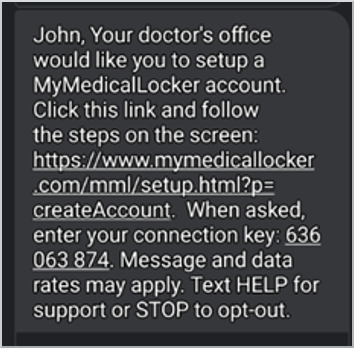
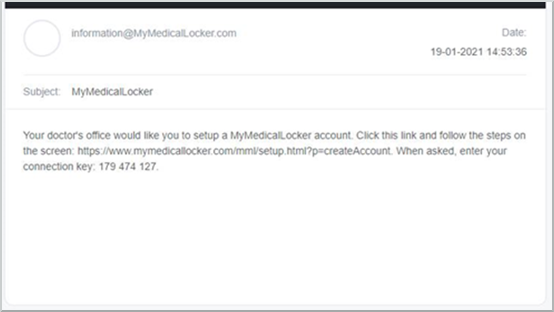
Link page:
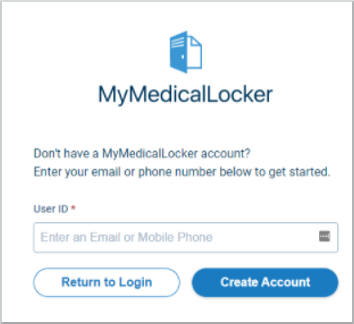
Step 2:
You will be requested to enter the email address or phone number (this is what you gave the Urology of Indiana staff member when setting up to receive the link).
- Once you have entered the email address or phone number, select Create Account.
- This will be your Username that you will use to log into MyMedicalLocker.
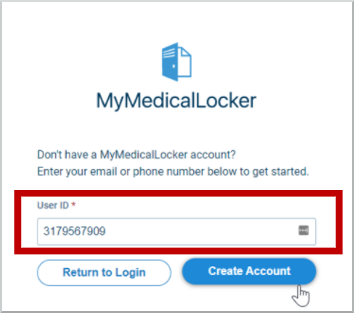
Step 3:
An email or text message will be sent to the address/phone number entered with an invitation link to finish the account creation process.
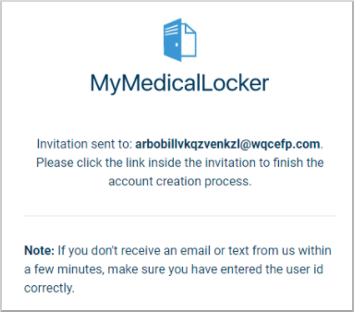
Step 4:
Click the invitation link inside the invitation to finish the account creation process. You will then be asked if you have a connection key from the practice (This will be the 9-digit connection key that was sent to you by the Urology of Indiana team member). Click Yes.
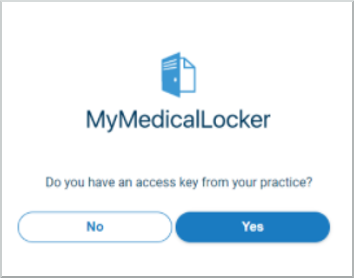
Step 5:
Enter the connection key (also referred to as an access code) provided, and click Next.
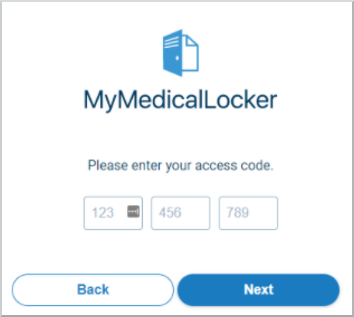
Step 6:
Verify your contact details and click Connect. This must match what is on file with Urology of Indiana.
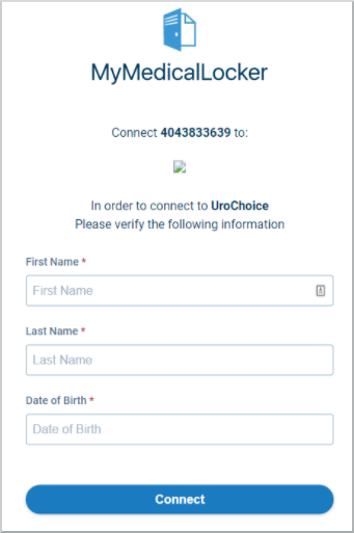
Step 7:
Once information has been verified and correct, you will be asked to create a password. Follow the Password Requirements, and select Finish when complete.
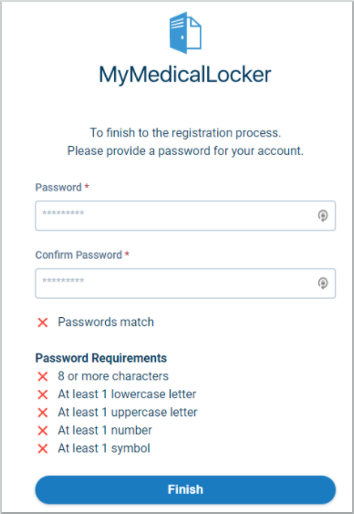
Step 8:
Upon a successful connection, you will be logged into MyMedicalLocker account and can complete intake forms, request medication refills, request appointments and message your Urology of Indiana Provider Team. Now you’re ready to do your online check-in.
You can access that link here.